Complete Guide: Mastering Google Earth. See how to use it!
Complete Guide: Mastering Google Earth. See how to use it and start exploring the world right now from the comfort of your home!
If you still think that Google Earth is just a platform for observing our planet in 3D, you will be surprised by all the options and resources available. This incredible tool allows you to observe and analyze images of the globe. Thanks to its excellent detail, many scientists use it quite frequently to carry out research and make predictions about various events related to our planet.
In this comprehensive guide, we will uncover the main features of Google Earth and how to make the most of everything it has to offer. Keep reading and follow me on this exciting journey!
Start browsing
As Google Earth is a navigation and maps app, the first thing you should do is learn how to navigate it simply. Upon your first access, you will already be faced with a complete view of the globe. To explore the same, place your finger on the screen, and slide it in all directions. This part is really cool!
If you want to navigate to a specific place, search the globe and double-click on it. In a matter of seconds you will see the names of countries begin to appear, and when you click on a country, the cities appear.
Search places

Complete Guide: Mastering Google Earth. See how to use it!
Now, if you want to search for a city, neighborhood, tourist spot, park, avenue, etc., you can use the search bar (magnifying glass) at the top of the screen. Click on it and type what you want to search for. Wait a few seconds and see the result of your search. With this feature you can access clear images of the locations, all with the date they were taken.
Use Google Earth to see your location
Another very useful and interesting feature of Google Earth is allowing it to access your location. This way, the platform shows you your position on the globe and also indicates various information about points of interest near you, such as commercial establishments, restaurants, parks and much more. Remembering that this option is only available on mobile devices. If you haven’t already installed the app on your smartphone, install it and allow the platform to use your location.
See your street
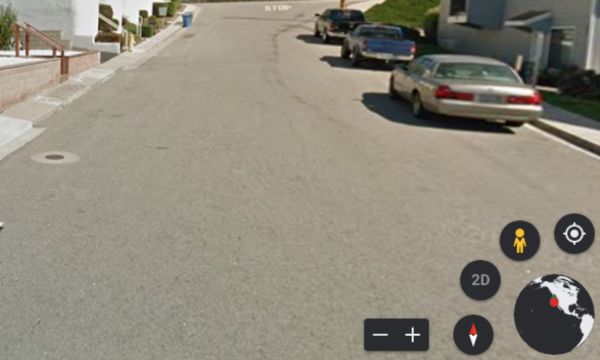
Complete Guide: Mastering Google Earth. See how to use it!
Like Google Maps, Google Earth also has a very popular feature, “Street View”. With it you can have a broader view of your street or any part of the world. This feature gives the feeling of walking along avenues, streets or roads thanks to the rich details. Even though the images are not in real time, they can represent the details in which the photo was taken very faithfully.
If you want to venture out using Street View, type in the location you want to search for and as soon as it appears on the map, click on the “doll” shaped button, located in the bottom right corner of the screen. Then tap anywhere highlighted in blue to enter Street View mode and begin the virtual tour.
Travel through time
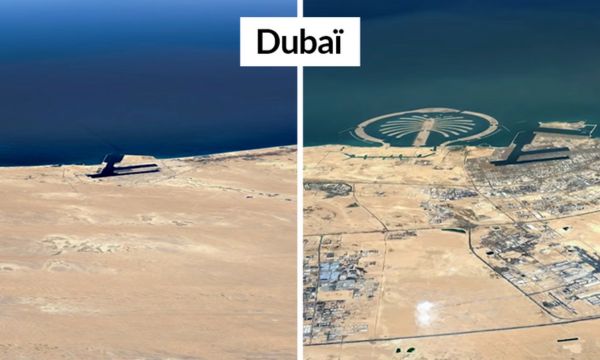
Complete Guide: Mastering Google Earth. See how to use it!
Have you ever imagined being able to go back in time and see old images of certain places? The “ featureTimelapse” allows you to travel through time and view images in a 3D video. This Google Earth function has visual information from 1984 to the present day, which allows you to see changes that have occurred on our planet over more than three decades. To check, open the app and click on the “Traveler” button. Then, choose the “Layers” option and click on “Timelapse in Google Earth”.
View satellite images
Using Google Earth it is also possible to explore different regions of the globe in high resolution. It is worth noting that the quality of images and updates may vary depending on the area.
The application has thousands of images taken by satellites that orbit around the Earth. These images are generally captured by companies, and the photos are generated over time, being then combined into a mosaic.
Share locations
This feature can be very useful as it allows you to share locations with whoever you want. Check out the steps below:
- Find the location you want to share.
- Tap the location or marker you want to share.
- Then, at the bottom of the screen, an information bar will appear regarding the location. Tap the share icon.
- Choose one of the sharing options, which can be via email, messaging apps, social networks or other available options.
- Follow the sharing instructions for the method you chose.
- In seconds your location will be shared.
Download and install Google Earth on your smartphone
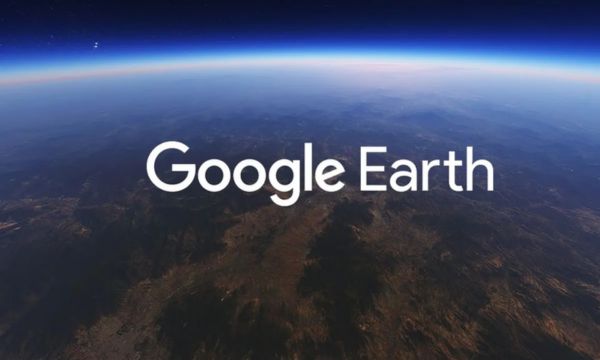
Complete Guide: Mastering Google Earth. See how to use it!
Here’s a simple step-by-step guide:
- Go to your cell phone’s virtual store Google Play orApp Store.
- Write the name of the application in the search bar and wait.
- As soon as the app appears on the screen, click “Install”.
- Wait a few seconds for the download to complete.
- Ready! The app is now available on your smartphone.
About Google Earth Pro
Google Earth also has its Pro version which is completely free, but only requires it to be installed on the computer. It offers the same features as the basic version, however it allows users to have a more complete and advanced experience. Therefore, in the Pro version it is possible to import and export data from the Geographic Information System (GIS) and view historical images in more detail.
If you want to explore this version, type in your preferred browser: https://earth.google.com.
Conclusion
What did you think of our guide? ANow you’re ready to explore the world with Google Earth. With these tips, you will be able to make the most of all the features of this incredible application. So start browsing, searching for places, seeing your street, traveling through time, viewing satellite images and sharing locations with your friends. And if you want an even more advanced experience, check out Google Earth Pro!
 AFCON 2025: Dates, Groups, and How to Watch Online
AFCON 2025: Dates, Groups, and How to Watch Online
The biggest spectacle in African football is coming: check out the dates, learn about the groups, and find out where to watch AFCON online. Can you […]
Keep reading United Rugby Championship 2025-26: Watch on Your Mobile
United Rugby Championship 2025-26: Watch on Your Mobile
Get ready to watch the United Rugby Championship like never before, right from the palm of your hand! The excitement for the 2025-26 season is building, […]
Keep reading Workout Apps: Practical and Useful for Diabetics
Workout Apps: Practical and Useful for Diabetics
Discover how workout apps can be your great allies in controlling diabetes and striving for a better quality of life! If you are diabetic and looking […]
Keep reading